Managing your reports
On this page you can submit your materials for the report, view the materials you already submitted, and if you are eligible, you can watch entire reports, too.
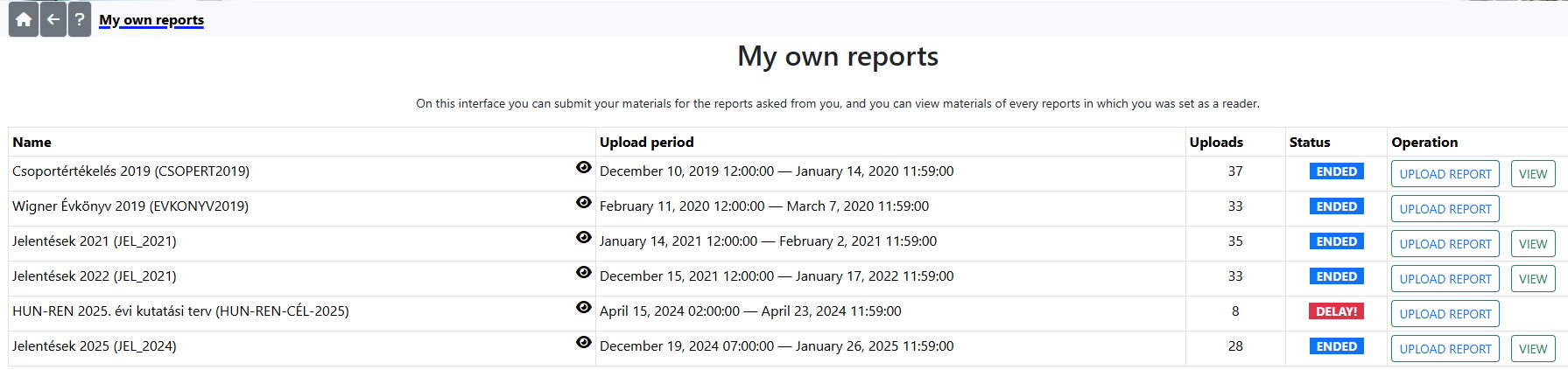
If you need to submit materials to the report, itt will appear in the list. Name column shows the name and identifier of the report. Click on the eye icon to view the upload interface, e.g. what kind of materials were asked from you, in what form, and in case the editors set them, you can download templates for the creation of the materials. If you are an uploader, you can't upload here, you should click on the "UPLOAD REPORT" button. The eye icon is useful for those who are readers only, not uploaders of the report: they only can see the upload interface here. Report names and the instructions and templates of the upload interface are generally in Hungarian, please contact the editors, if you need them in English.
In the second column of the table you can see the upload period. The number in the third column shows how many uploader has uploaded his/her report, the fourth column shows the status of the report. If the status is "NOT UPLOADABLE", that means, that you are out of the upload interval, the upload hasn't started yet. After the upload period started, but you haven't uploaded your material yet, either you will see "NOT UPLOADED", or in case the upload period has ended, a "DELAY!" inscription is blinking. After you uploaded your materials, the report with"CAN BE MODIFIED" status can still be modified, "CLOSED" means, that the processing of your uploaded materials has already started, so you can't modify them. In case you still need to make modifications, please contact the editors. If you uploaded your report, and the upload interval ended, the "ENDED" status shows that you can't modify your uploaded materials further.
If you were set as an uploader of the report, you can reach the upload inteface by clicking the "UPLOAD REPORT" button, where you can upload the materials asked from you. If you have already uploaded materials, you can also view, or download them at the upload interface.
If you are allowed to view the entire report, you can click on the "VIEW" button in the row of the report.
Report editors can use the "Editorial interface" in the menu to view the editorial interface of the report.